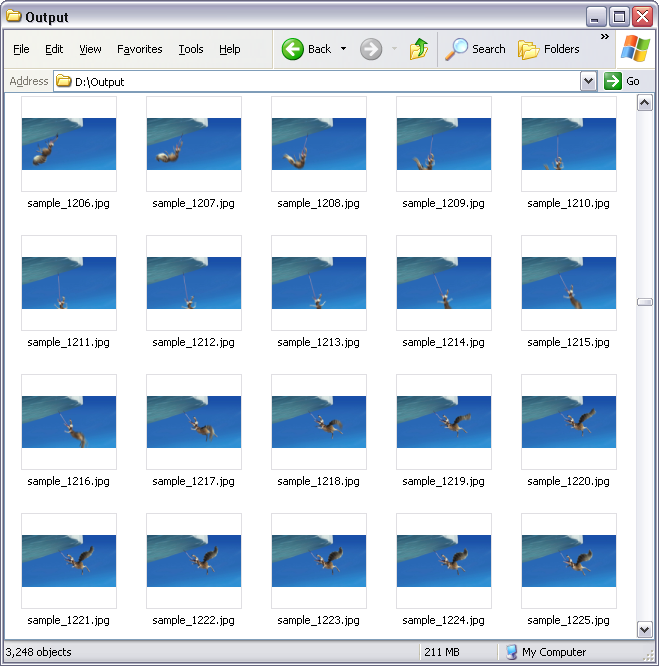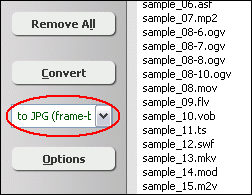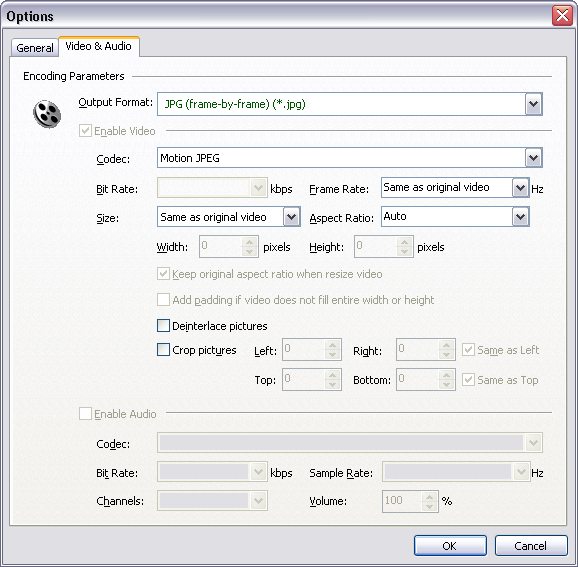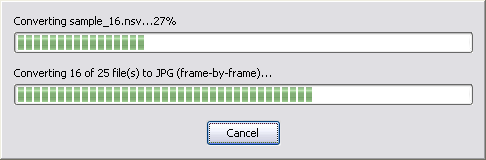|
Convert OGV to JPG/JPEG Sequence
|
JPG/JPEG is a commonly used method of lossy compression
for digital photography (image). The degree of compression can be adjusted, allowing
a selectable tradeoff between storage size and image quality. JPEG typically achieves
10:1 compression with little perceptible loss in image quality.
OGV to JPG/JPEG Converter Software converts OGV to JPG/JPEG
sequence files. So, you could get every frame image of OGV in
JPG/JPEG format. You can also set output frame rate and JPG/JPEG resolution in
the software. The output JPG/JPEG files look something like the following screen
shot.
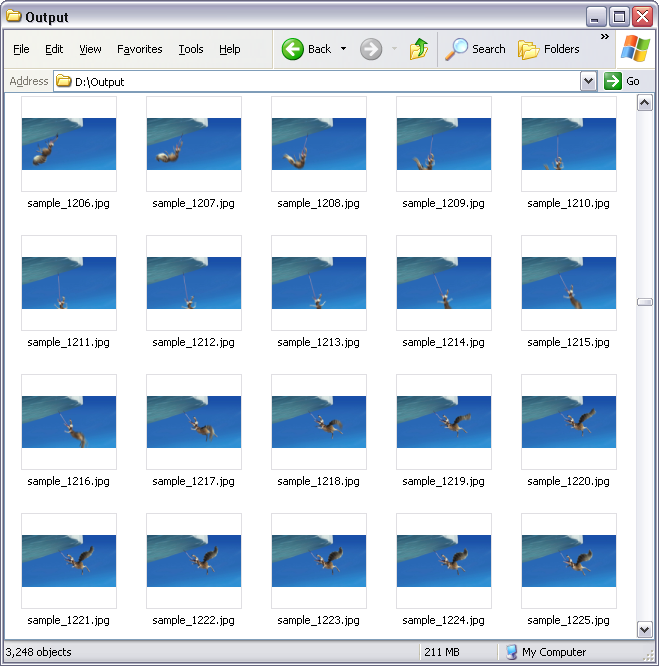
The software also supports other formats and portable devices such as Android Tablet, MPG, PPM image sequence, JPG image sequence, 3G2, Xvid, TIFF image sequence,
etc. The software could convert 3G2 to TIFF image sequence, VOB to SPX (Speex), DAT to iPhone, AVI to OGG, FLV to iPhone, and so on.
OGV to JPG/JPEG Software supports batch conversion and, is compatible
with Windows 10/8/7/Vista/XP/2000.

What is OGV?
Video file that uses the Xiph.Org's open source Ogg container format; may
contain video streams that use one or more different codecs, such as Theora;
can be played using a variety of media players. Evaluations of the VP3
and early Theora encoders found their subjective visual quality was inferior
to contemporary video codecs. More recently however, Xiph developers have
compared the 1.1 Theora encoder to YouTube's H.264 and H.263+ encoders,
in response to concerns raised in 2009 about Theora's inferior performance
by Chris DiBona, a Google employee. They found the results from Theora
to be nearly the same as YouTube's H.264 output, and much better than the
H.263+ output. OGV files are often used for playing webpage video content
using the HTML5 <video> tag. However, they are generally referenced
in the HTML source code using the ".ogg" extension, even though
the files contain video content. Theora is a free and open video compression
format from the Xiph.org Foundation. Theora video streams can be stored
in any suitable container format. Most commonly it is found in the Ogg
container with Vorbis or FLAC audio streams which provides a completely
open, royalty-free multimedia format. It can also be used with the Matroska
container. It began as a 2006 Google Summer of Code project, and it has
been developed on both the Nios II and LEON processors. Theora is an open
and royalty-free lossy video compression technology being developed by
the Xiph.Org Foundation as part of their Ogg project. Based upon On2 Technologies'
VP3 codec, Theora competes with MPEG-4, WMV, and similar low-bitrate video
compression schemes.
What is JPG?
JPEG (pronounced "jay-peg") is a standardized image compression
mechanism. JPEG stands for Joint Photographic Experts Group, the original
name of the committee that wrote the standard. JPEG compresses either full-color
or grayscale images, and works best with photographs and artwork. For geometric
line drawings, lettering, cartoons, computer screenshots, and other images
with flat color and sharp borders, the PNG and GIF image formats are usually
preferable. Many programs (Photoshop, Elements, PhotoImpact, PhotoDeluxe)
call this setting JPG Quality. Other programs (Paint Shop Pro and Corel)
call it JPG Compression, which is the same thing, except Quality runs numerically
the opposite direction from Compression. High Quality corresponds to Low
Compression. Typical values might be 85 Quality, or 15 Compression. These
numbers are relative and have no absolute meaning. Compression in one program
will vary from another even at the same number. The number is also not
a percentage of anything, and Quality 100 does NOT mean no compression,
it is just an arbitrary starting point. JPG will always compress, and Quality
90 is not so different from Quality 100 in practice. There's very little
improvement over 95. There is no standardized extension for code-stream
data because code-stream data is not to be considered to be stored in files
in the first place, though when done for testing purposes, the extension
.jpc or .j2k appear frequently. The PNG (Portable Network Graphics) format
is still more space-efficient in the case of images with many pixels of
the same color, such as diagrams, and supports special compression features
that JPEG 2000 does not.
How to Convert OGV to JPG/JPEG Sequence?
- Free Download OGV to JPG/JPEG
Converter Software
- Install the Program by Step-by-step Instructions
- Launch OGV to JPG/JPEG Software
- Choose OGV Files

Click "Add Files" to choose OGV files.

Choose one or more OGV files you want to convert and then click Open.
OGV to JPG/JPEG Software will open OGV files and get file information
of the file such as width, height, frame rate, video bit rate, audio sample rate,
audio bit rate, audio channels, and then display the information of OGV file
at conversion list.

- Choose Output Format
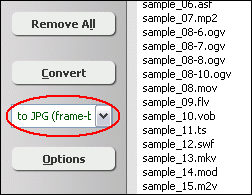
Click on combo-box of output format and then choose "to JPG (image sequence)".
- [Optional, for advanced user]
Set JPG Encoding Parameters

If you want to change JPG encoding parameters such as frame rate, video size,
aspect ratio, and so on, please click "Options".
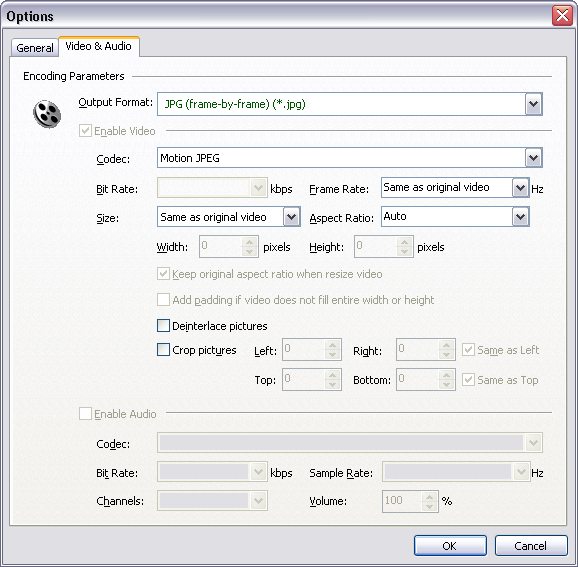
And then, switch to tab "Video & Audio" and choose "JPG
(image sequence)" at "Output Format", and then set options
for image encoding.
- Convert OGV to JPG/JPEG

Click "Convert" to convert OGV to JPG/JPEG sequence.
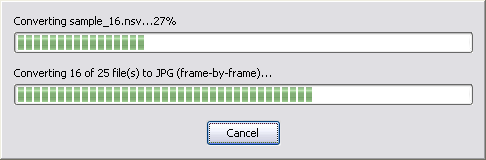
The software is converting OGV files to JPG/JPEG.
- View and Browse JPG/JPEG Files

When conversion completes, you can right-click converted item and choose "Play
Destination" to view the first outputted JPG file; or choose "Browse
Destination Folder" to open Windows Explorer to browse the outputted JPG
files.
- Done
Top
OGV to JPG/JPEG Software is 100% clean and safe to
install. It's certified by major download sites.

Convert OGV to JPG/JPEG Related Topics:
|