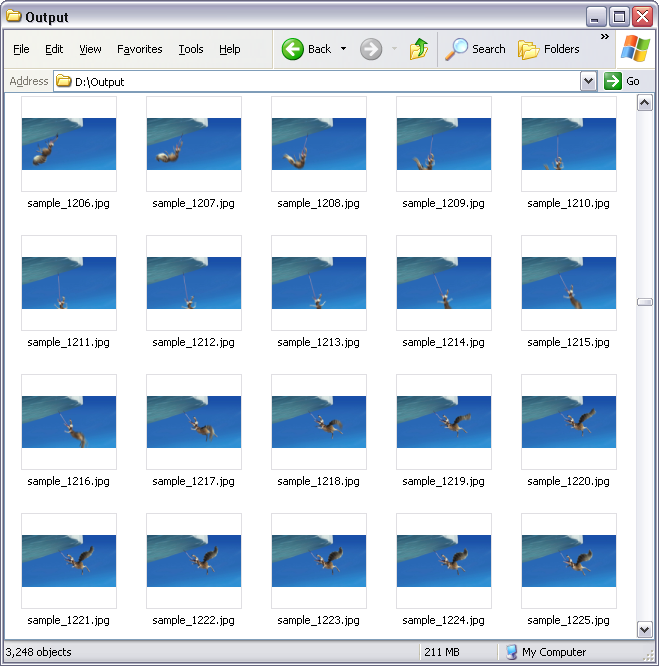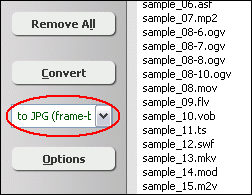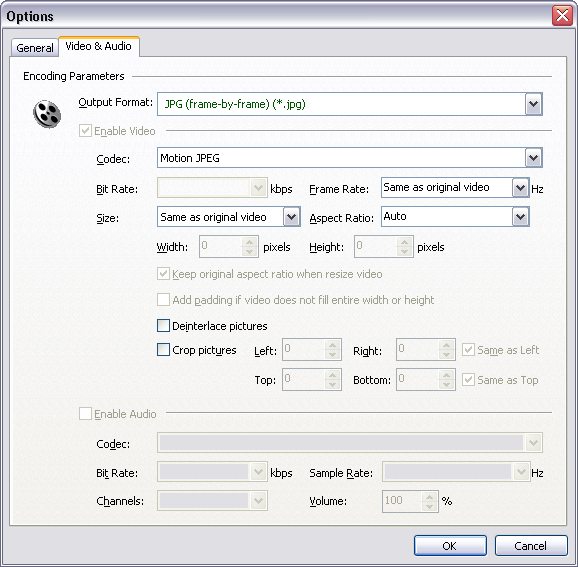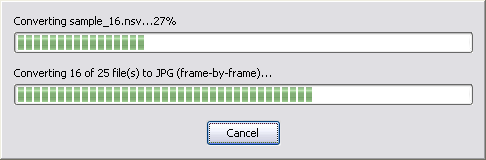|
 |
| Home | Getting Started | Download | Buy Now! | Screen Shots | Support | Contact |
You might have a few great videos taken by digital camera, such as kids, party, travel, or others. There're some scenes in the video you want to print out as photo. However, it's difficult to choose the best frame from video. As video plays very quick, usually 25 frames per second. So it's better to extract every frame from the video and then choose the best picture from output image sequence. Something like this.
Video to Photo Converter Software captures every image frame from video and then converts to image files, such as JPG, BMP, PNG, etc. You can easily choose the best image as photo by viewing image sequence one-by-one in image viewer. The software also is a media converter that supports 100 formats and portable devices such as WMV, DVR-MS, iPad, WebM, FLAC, DAT, AVI, AAC, etc. The software could convert M4V to WebM, VOB to 3GP, M4V to MKV, AVI to H.264, TS to MOV, EVO to Android, MPEG to Android, H264 to Xvid, 3GP to iPhone, and so on. Video to Photo Converter Software supports batch conversion and, is compatible with Windows 10/8/7/Vista/XP/2000.
How to Convert Video to Photo
Video to Photo Software is 100% clean and safe to
install. It's certified by major download sites. Convert Video to Photo Related Topics:
|
| Home | Getting Started | Download | Buy Now! | Screen Shots | Support | Contact | Links |
| Copyright © 2009-2014 Hoo Technologies All rights reserved. Privacy Policy |